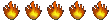How to Clear Your Browser Cache
With the Rockpage website, and others that use cookies to store login info, there may be sometimes be problems with "old cookies". Cookies on your computer may not be overwritten by the new cookie, causing you to fail logins or have conflicting user names. The cure is to clear your web browser's cache, where the cookies are stored.
Windows Computers
Internet Explorer:
Click "Tools" in the file menu and select "Internet Options".
Click "Delete Cookies".
Click "Delete Files", and check the box "Delete all offline content".
Click "Settings" and change setting to "Every visit to the page".
Click "Clear History".
Netscape:
Click "Edit" in the file menu and select "Preferences".
Under "Category", click "Advanced", then "Cache".
Click "Clear Memory Cache" and "Clear Disk Cache".
AOL 3 & 4:
Click "Members" in the file menu and select "Preferences" > "WWW", then the "Advanced" button.
Click the "Purge Cache" button.
AOL 5:
Click "My AOL5" in the file menu and select "Preferences" > "WWW" > "Cache".
Click the "Empty Cache Now" button.
AOL 6+:
Click "Settings" in the file menu and select "Internet Properties" > "Temporary Internet Files".
Click "Delete Files" then "OK".
Click "Clear History".
Shutdown AOL.
Restart AOL.
Macintosh Computers
Netscape :
Click "Edit" in the file menu and select "Preferences" > "Advanced" > "Cache".
Click button to clear cache.
Internet Explorer:
Click "Explorer" in the file menu and select "Preferences"
Delete the Browser Cache.
Select "Advanced" from "Web Browser" preferences.
Click "Empty Now" in the "Cache" section
Delete Cookies.
Select "Cookies" from "Receiving Files" preferences.
Select "Server Cookies" (hold down your shift key to select multiple server cookes).
Click "Delete".
AOL:
Click "My AOL" in the file menu and select "Preferences" > "WWW" > "Cache".
Click button to clear cache.
Login problems?
Login problems?
... and then the wheel fell off.