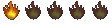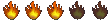~*~Computers~*~
- esa
- Diamond Member
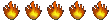
- Posts: 1172
- Joined: Tuesday Dec 09, 2003
- Location: I am the Who when you say "Who's there?"...
- Contact:
~*~Computers~*~
Hey, would anyone know what to do for this? My computer has been like this for a while...it will not respond to Java Script. It will not do the simple things like (on here) if you go to the Show Schedule, I cannot hit the More Info button. Or On AOL, I cannot see buddy lists. Or, some of the video things we have on rockpage...it will bring up the website but there is no picture (but will have sound). The cd copier worked for a long time, but now it's hit or miss (I can't pull music together on here and dry burn a cd anymore...i can just copy one sometiems). I've tried going to Java.com to redownload java...but ironically, for 9 of 10 sites, you need java to open the link to down load it. And the few versions of Java I've downloaded don't seem to help at all. So....short of me conceding and rebooting the computer from scratch, any idears?
~*~Esa~*~
I'll be the one left standing behind you, looking the other way as you glance back at what you've lost.
I'll be the one left standing behind you, looking the other way as you glance back at what you've lost.
This should help, Esa.
How to Turn On JavaScript
Windows Internet Explorer 5, 5.5, and 6
- Select "Tools" from the menu bar and click on "Internet Options...".
- Click the "Security" tab and then click the "Custom Level..." button.
- Scroll down to the Scripting category and select the "Enable" radio button for "Active Scripting".
- Click the Yes button in the "Are you sure..." window.
- Click the OK button.
Windows Netscape Navigator 4.77 through 4.79
- Select "Edit" from the menu bar and click on "Preferences".
- Select the "Advanced" option.
- Click on checkbox next to "Enable JavaScript"
- Click the "OK" button.
Windows Netscape Navigator 6
- Select "Edit" from the menu bar and click on "Preferences".
- Select the "Advanced" option.
- Click on checkbox next to "Enable JavaScript for Navigator"
- Click the "OK" button.
Windows Mozilla
- Select "Edit" from the menu bar and click on "Preferences".
- Click on plus sign next to "Advanced" to show Advanced options.
- Click on "Scripts & Plugins".
- Click on the checkbox next to "Navigator" under "Enable JavaScript for".
- Click the "OK" button.
Windows Opera
- Select "File" from the menu bar and click on "Quick preferences".
- Click on the checkbox next to "Enable JavaScript".
- Close this window and Click the Reload button in the browser's row of icons in the EGXpress window.
Windows America Online (AOL)
- Select "Settings".
- Select "Preferences".
- Select "Internet Properties".
- Select "Custom Level".
- Scroll down the Custom Level screen to "Scripting".
- Enable "Active Scripting".
- Select "Okay".
- Select "Yes" that you want to change the security settings.
- Select "Okay".
- Close the Preferences window.
Macintosh Internet Explorer 5.x
- Select "Explorer" under OS X or "Edit" under earlier OSs from the menu bar and click on "Preferences...".
- Click on triangle next to "Web Browser" to open sub-menu if needed.
- Under "Active Content", click on checkbox next to "Enable Scripting"
- Click the "OK" button.
Macintosh Netscape Navigator 4.x
- Select "Edit" from the menu bar and click on "Preferences...".
- Click on "Advanced".
- Click on checkbox next to "Enable JavaScript"
- Click the "OK" button.
Macintosh Netscape 7.x
- Select "Netscape" under OS X or "Edit" under earlier OSs from the menu bar and click on "Preferences...".
- Click on triangle next to "Advanced" to open sub-menu if needed.
- Click on "Scripts & Plugins".
- Click on checkbox next to "Navigator" under "Enable JavaScript for".
- Click the "OK" button.
Macintosh Safari
- Select "Safari" from the menu bar and click on "Preferences...".
- Click on the "Security" icon.
- Click on checkbox next to "Enable JavaScript".
- Close that window.
Macintosh Mozilla
- Select "Mozilla" under OS X or "Edit" under earlier OSs from the menu bar and click on "Preferences...".
- Click on triangle next to "Advanced" to open sub-menu if needed.
- Click on "Scripts & Plugins".
- Click on checkbox next to "Navigator" under "Enable JavaScript for".
- Click the "OK" button.
Macintosh AOL for Mac OS X
- Select "AOL" from the menu bar and click on "Preferences...".
- Click on the www icon in the scrolling list on the left side.
- Click on the "Content" tab.
- Click on checkbox next to "Enable Javascript".
- Click the "OK" button.
How to Turn On JavaScript
Windows Internet Explorer 5, 5.5, and 6
- Select "Tools" from the menu bar and click on "Internet Options...".
- Click the "Security" tab and then click the "Custom Level..." button.
- Scroll down to the Scripting category and select the "Enable" radio button for "Active Scripting".
- Click the Yes button in the "Are you sure..." window.
- Click the OK button.
Windows Netscape Navigator 4.77 through 4.79
- Select "Edit" from the menu bar and click on "Preferences".
- Select the "Advanced" option.
- Click on checkbox next to "Enable JavaScript"
- Click the "OK" button.
Windows Netscape Navigator 6
- Select "Edit" from the menu bar and click on "Preferences".
- Select the "Advanced" option.
- Click on checkbox next to "Enable JavaScript for Navigator"
- Click the "OK" button.
Windows Mozilla
- Select "Edit" from the menu bar and click on "Preferences".
- Click on plus sign next to "Advanced" to show Advanced options.
- Click on "Scripts & Plugins".
- Click on the checkbox next to "Navigator" under "Enable JavaScript for".
- Click the "OK" button.
Windows Opera
- Select "File" from the menu bar and click on "Quick preferences".
- Click on the checkbox next to "Enable JavaScript".
- Close this window and Click the Reload button in the browser's row of icons in the EGXpress window.
Windows America Online (AOL)
- Select "Settings".
- Select "Preferences".
- Select "Internet Properties".
- Select "Custom Level".
- Scroll down the Custom Level screen to "Scripting".
- Enable "Active Scripting".
- Select "Okay".
- Select "Yes" that you want to change the security settings.
- Select "Okay".
- Close the Preferences window.
Macintosh Internet Explorer 5.x
- Select "Explorer" under OS X or "Edit" under earlier OSs from the menu bar and click on "Preferences...".
- Click on triangle next to "Web Browser" to open sub-menu if needed.
- Under "Active Content", click on checkbox next to "Enable Scripting"
- Click the "OK" button.
Macintosh Netscape Navigator 4.x
- Select "Edit" from the menu bar and click on "Preferences...".
- Click on "Advanced".
- Click on checkbox next to "Enable JavaScript"
- Click the "OK" button.
Macintosh Netscape 7.x
- Select "Netscape" under OS X or "Edit" under earlier OSs from the menu bar and click on "Preferences...".
- Click on triangle next to "Advanced" to open sub-menu if needed.
- Click on "Scripts & Plugins".
- Click on checkbox next to "Navigator" under "Enable JavaScript for".
- Click the "OK" button.
Macintosh Safari
- Select "Safari" from the menu bar and click on "Preferences...".
- Click on the "Security" icon.
- Click on checkbox next to "Enable JavaScript".
- Close that window.
Macintosh Mozilla
- Select "Mozilla" under OS X or "Edit" under earlier OSs from the menu bar and click on "Preferences...".
- Click on triangle next to "Advanced" to open sub-menu if needed.
- Click on "Scripts & Plugins".
- Click on checkbox next to "Navigator" under "Enable JavaScript for".
- Click the "OK" button.
Macintosh AOL for Mac OS X
- Select "AOL" from the menu bar and click on "Preferences...".
- Click on the www icon in the scrolling list on the left side.
- Click on the "Content" tab.
- Click on checkbox next to "Enable Javascript".
- Click the "OK" button.
... and then the wheel fell off.
God I love that man. 
Jae Smith
Root and The Fifths
www.rootandthefifths.com
www.facebook.com/rootandthefifths
www.twitter.com/rootfifths
www.pabands.com
Root and The Fifths
www.rootandthefifths.com
www.facebook.com/rootandthefifths
www.twitter.com/rootfifths
www.pabands.com
- esa
- Diamond Member
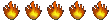
- Posts: 1172
- Joined: Tuesday Dec 09, 2003
- Location: I am the Who when you say "Who's there?"...
- Contact:
Yeah, it's a home computer.
I'm slowly resigning myself to the fact that I might have to just restart the damn thing over again...So I'm trying to save what pictures and files I'll lose here...all my tunes will disappear though : (*....but...I just wish I knew why it all of a sudden started doing this. I've run virus stuff...and it's come up with Zilch...
I'm slowly resigning myself to the fact that I might have to just restart the damn thing over again...So I'm trying to save what pictures and files I'll lose here...all my tunes will disappear though : (*....but...I just wish I knew why it all of a sudden started doing this. I've run virus stuff...and it's come up with Zilch...
~*~Esa~*~
I'll be the one left standing behind you, looking the other way as you glance back at what you've lost.
I'll be the one left standing behind you, looking the other way as you glance back at what you've lost.
- lonewolf
- Diamond Member
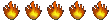
- Posts: 6249
- Joined: Thursday Sep 25, 2003
- Location: Anywhere, Earth
- Contact:
Did you already run Adaware and Spybot Search & Destroy? If so, there is an outside chance that running these could have ripped out some malware that had taken over some of your system or software functions. If you are running WinXp, you could try restoring the system to a prior restore point.
If you haven't run the anti-spyware, give that a try. HijackThis! probably won't fix the problem because startups shouldn't cause the problems you are talking about.
Unfortunately, when you start getting multiple fubars, you end up taking the trip to Format C:ity.
If you haven't run the anti-spyware, give that a try. HijackThis! probably won't fix the problem because startups shouldn't cause the problems you are talking about.
Unfortunately, when you start getting multiple fubars, you end up taking the trip to Format C:ity.
...Oh, the freedom of the day that yielded to no rule or time...
- HurricaneBob
- AA Member
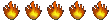
- Posts: 2790
- Joined: Monday Dec 09, 2002
- Location: /root/2/pub
- Contact:
I installed Microsofts Antispyware a few months ago, at first i was reluctant because it was from MS. But it works flawlessly and finds crap that the others dont.
Who knows MS code better than MS, this is why it works so well.
http://www.microsoft.com/athome/securit ... fault.mspx
Who knows MS code better than MS, this is why it works so well.
http://www.microsoft.com/athome/securit ... fault.mspx
-
f.sciarrillo
- Diamond Member
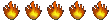
- Posts: 6990
- Joined: Thursday Oct 28, 2004
- Location: Not here ..